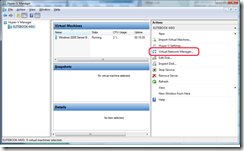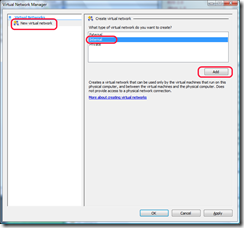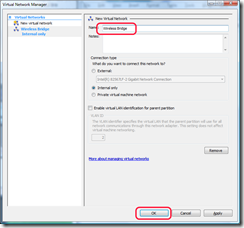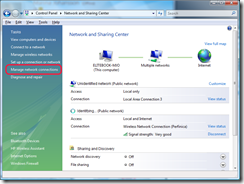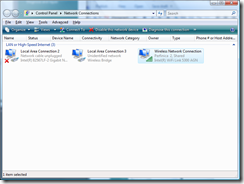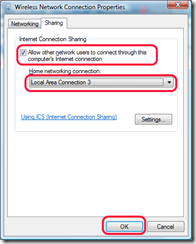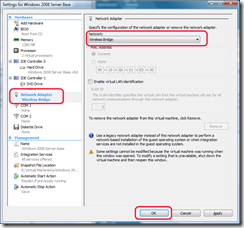How to use Hyper-V with a wireless connection
So I have started to use Windows Server 2008 as my primary operating system on my laptop. And since I do a lot of development on virtual machines, I wanted to have my Hyper-V VM’s to connect to the internet through my laptop’s wireless connections. It turns out that Hyper-V doesn’t support wireless connections out of the box. Luckily, there is a workaround. I’ve found this blog post from Virtual PC Guy.
I will walk through the steps here.
Start the Hyper-V manager and select you server.
Select Virtual Network Manager from the Actions pane
Select New virtual network, set the type to Internal and click Add.
Give it some meaningful name and click Ok.
Open up the Network and Sharing Center from the Control Panel.
Select the Manage network connections link.
Right click your wireless connection and select properties.
Select the Sharing tab, set the “Allow other network users to connect through this computer’s Internet connection” checkbox and choose the virtual network adapter you created above. (In my case it was named Local Area Connection 3). Click ok.
In the settings for the virtual machine, set the Network Adapter to be your virtual one created above.
That’s it!. Happy networking.