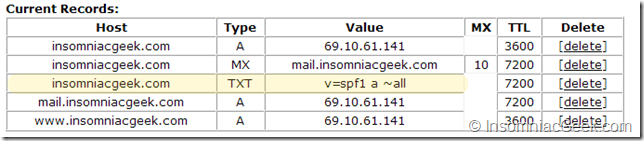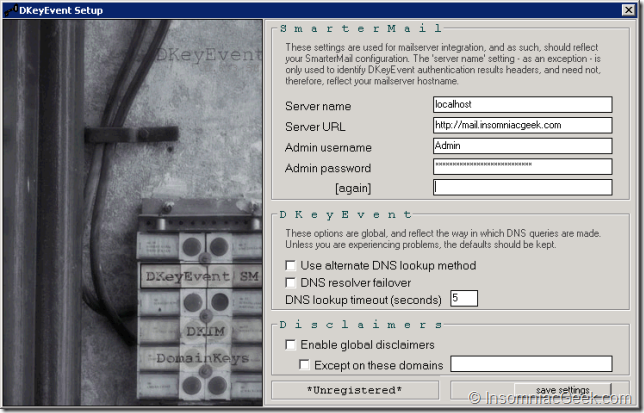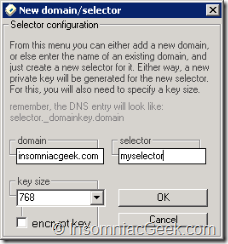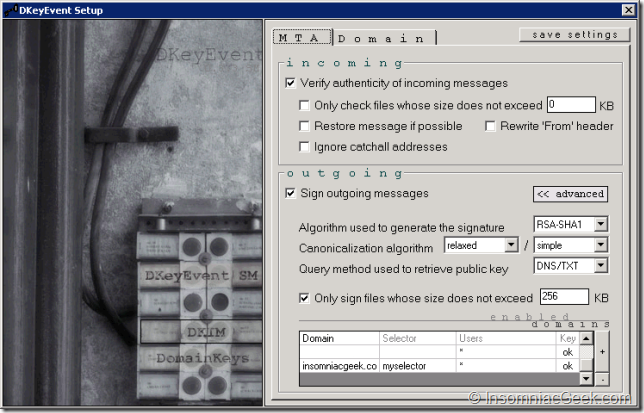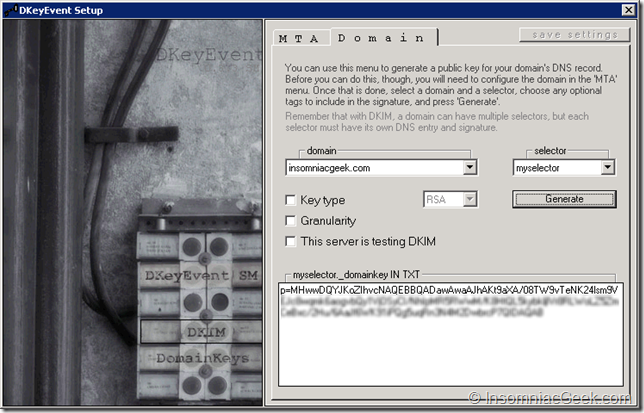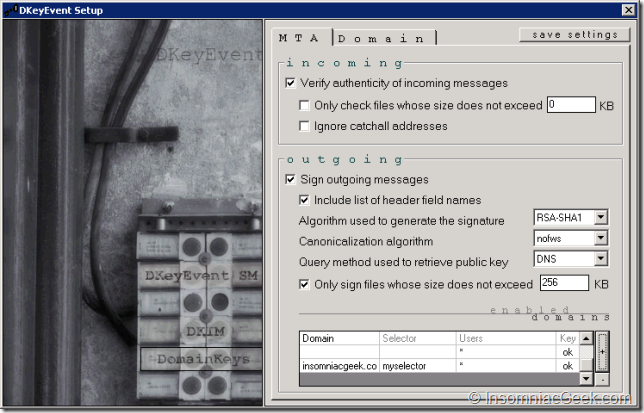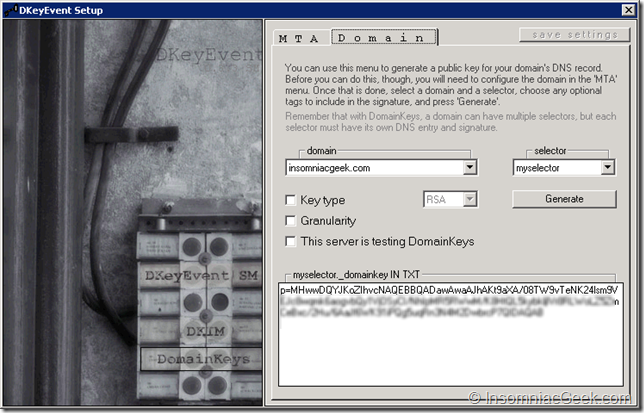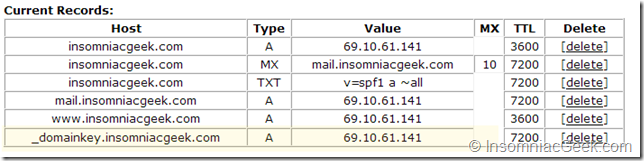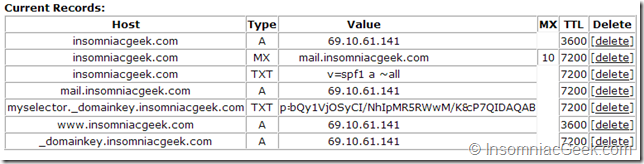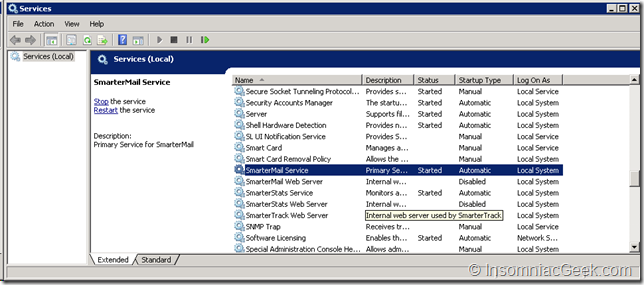How to setup DKIM and DomainKeys with SmarterMail
Here’s how to setup DKIM and Domain Keys. First of all, download the DKeyEvent tool and install it.
Send an empty email to [email protected]
Now, the response will be a full detailed report with all kinds of technical information. Here I will just show the summary:
1
2
3
4
5
6
7
8
==========================================================
Summary of Results
==========================================================
SPF check: neutral
DomainKeys check: neutral
DKIM check: neutral
Sender-ID check: neutral
SpamAssassin check: ham
We now need to get our mail server setup to pass all of the 4 checks.
SPF Check and Sender-ID check.
You can read more about Sender Policy Framework here. To add the SPF validation is a simple case of adding a TXT record to your DNS setup. I use www.EveryDNS.com and my basic setup looked like this:
To pass the SPF and Sender-ID check you simply need to add a TXT record with content of :_ v=spf1 a ~all _like so:
1
2
3
4
5
6
7
8
==========================================================
Summary of Results
==========================================================
SPF check: pass
DomainKeys check: neutral
DKIM check: neutral
Sender-ID check: pass
SpamAssassin check: ham
Setting up the DKIM records
Start the DKeyEvent program on your mail server and enter you domain/login info in the DKeyEvent SM tab.
Switch to the DKIM section and enter a new domain and a selector name by clicking on the little plus sign at the bottom right corner.
Click Save Settings. Switch to the Domain tab, and select your domain and selector. Click on Generate.
Select all the text in the bottom hand textbox and copy it to the clipboard.
Repeat the steps by doing the same in the DomainKeys
Click Save Settings.
The key should be the same as in the DKIM section.
Now go to your DNS management and add a new A record for the domain key.
Add a new TXT record with the same name as your selector as the prefix, plus your domain key record name and paste in your key from the DKeyEvent program as the value.
Restart your SmarterMail service
Now wait for your DNS changes to be propagated, and send a new test email.
Enjoy the result:
1
2
3
4
5
6
7
8
==========================================================
Summary of Results
==========================================================
SPF check: pass
DomainKeys check: pass
DKIM check: pass
Sender-ID check: pass
SpamAssassin check: ham