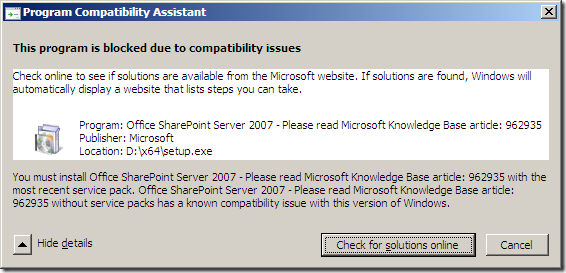How to install MOSS on Windows Server 2008 R2
First a disclaimer. Microsoft doesn’t support this scenario, so you will be on your own.
When you try to install MOSS 2007 on Windows Server 2008 R2, you will be prompted by this error message:
and you are stuck.
The only way to install MOSS 2007 on Windows Server 2008 R2 is to slipstream MOSS Service Pack 2 into the installation media. I will now run through the steps to do so.
Prerequisites:
- MOSS 2007 installation media. (Either the .iso file from MSDN, or the DVD)
- WSS 3.0 Service Pack 2 (Remember to get the x64 version, since Windows 2008 R2 is 64bit only)
- MOSS 2007 Service Pack 2 (Remember to get the x64 version, since Windows 2008 R2 is 64bit only)
First, extract the contents of your MOSS 2007 media .iso file (or simply copy the files if you are using the DVD) to a temporary installation folder. In my case this will be H:\MOSS Installation Media. There is an TechNet article on how to slipstream updates into MOSS, but I will go through the steps here also.
Open a command prompt and change directory to where you have the service pack files. Extract the contents to the Updates folder of your installation folder.
First the WSS Service Pack files:
1
officeserver2007sp2-kb953334-x64-fullfile-en-us.exe /extract:"H:\MOSS Installation Media\x64\Updates"
Then the MOSS 2007 service pack files:
1
officeserver2007sp2-kb953334-x64-fullfile-en-us.exe /extract:"H:\MOSS Installation Media\x64\Updates"
Now, you will need to delete the file wsssetup.dll from the Updated folder, otherwise it will only install the WSS SP2.
You can now install WSS 3.0 and MOSS 2007 SP2 using set setup.cmd found in the installation folder.