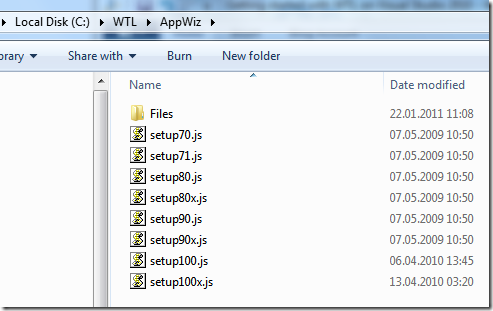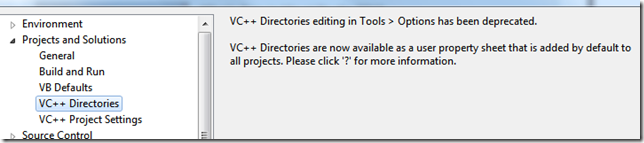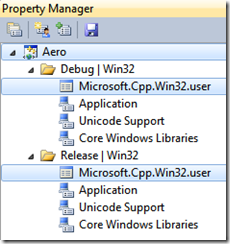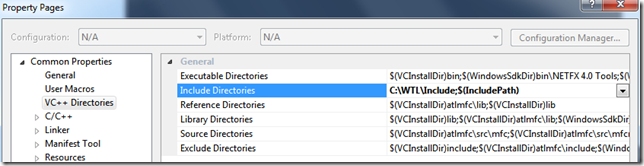Getting started with WTL on Visual Studio 2010
WTL on Visual Studio 2010
Now that you have downloaded the latest WTL release (v8.1 at the time of this writing), you will find out that it doesn’t have any project wizards for Visual Studio 2010. That’s a relatively easily fix. Just go ahead and download the latest build from the repository at AppWiz.tar.gz-view=tar. Extract the .tar file and you will find the JavaScript install scripts for VS 2010:
I recommend you to extract the files to the same location were you installed the WTL files. In my case this would be c:\WTL. Double click the setup100.js file (or setp100x.js for Visual Studio 2010 Express) to install the WTL Project Wizard.
Add the WTL include path to the default include directories
One thing you may have noticed in VS2010 (compared to earlier versions) is that there is no way to set the global paths of VC++ directories in Tools->Options:
Bummer. How to solve that? You really don’t want to have to include the WTL include path in every VC++ project. Here’s how to set the global paths and include the WTL include path. It’s really not that intuitive, if I would say.
First you will need to have a project open in VS 2010. Then go to View->Other Windows->Property Manager. In the Property Manager, expand the project and the platforms nodes. Multi-select the two Microsoft.Cpp.Win32.user items. (By holding down the Ctrl key and select them each by the mouse).
Right click and select properties
Now you finally can set the global default search paths for the VC++ include directories. In my case I have added the C:\WTL\Include path. Save the properties settings restart Visual Studio.
If you open one of the samples in the WTL folders, you may stumble upon a peculiar error that says: error CVT1100: duplicate resource. type:MANIFEST, name:1, language:0x0409
This is because the way manifest files are handled in VS 2010 has changed. What you can do is to open the resource file (.rc), edit it by selecting “View Code” and remark out the line
1
//CREATEPROCESS_MANIFEST_RESOURCE_ID RT_MANIFEST "res\\BmpView.exe.manifest"
Now, happy WTL’ing in Visual Studio 2010.