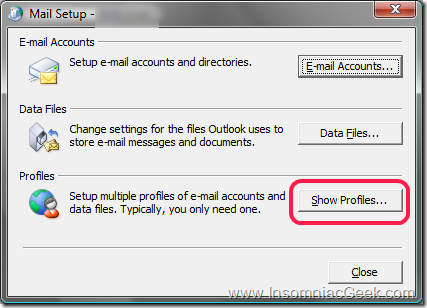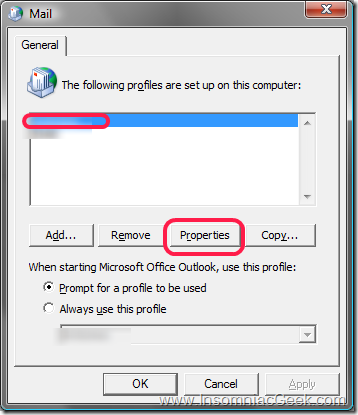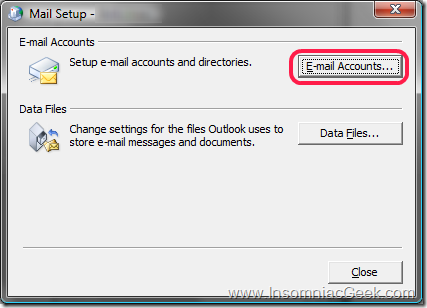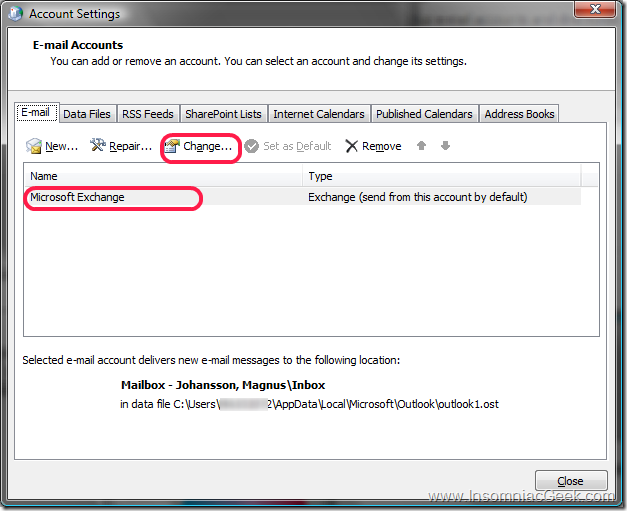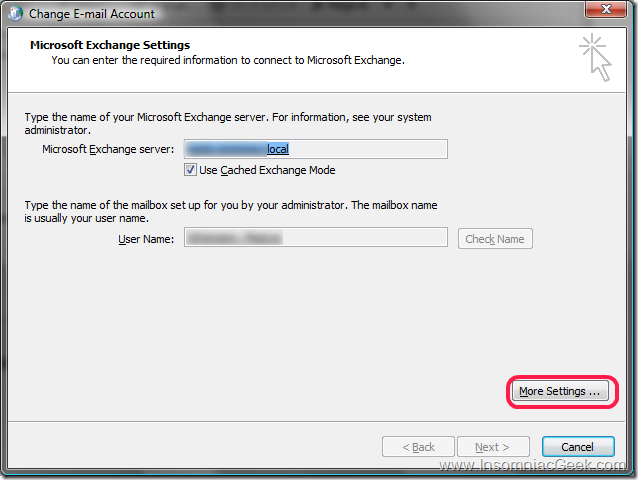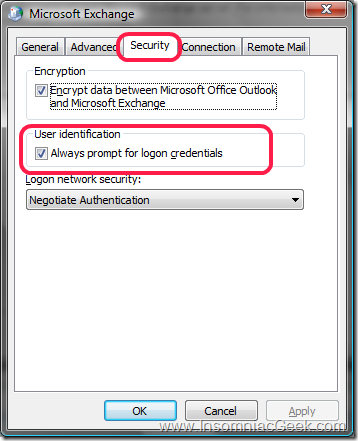Cannot open your default e-mail folders. You must connect to Microsoft Exchange with the current profile before you can synchronize your folders with your offline folder file.
Cannot open your default email folders. You must connect to Microsoft Exchange with the current profile before you can synchronize your folders with your offline folder file.
Well, that isn’t nice.
I did get this error message when I was trying to connect to a customers Exchange Server. I had all that I needed, an AD account, and Exchange account, a dedicated Mail profile set up. And everything worked flawlessly using their Outlook Web Access. But when I tried to connect my laptop with Outlook 2007 to their Exchange Server on the LAN I did get this error message:
Cannot open your default e-mail folders.
You must connect to Microsoft Exchange with the current profile
before you can synchronize your folders with your offline folder file.
Ok.
Here is the deal.
Since my laptop is not a member in their AD(it is a member in another AD), my default (other AD) credentials are passed to my customer’s Exchange Server. That will not work.
So here’s how to fix that.
In short, you need to tell the MAPI profile to prompt for your credentials, so that you get authorized by the Exchange Server properly.
Go to Control Panel -> (View 32-bit Control Panel items, if you are on 64bit) -> Mail
Got to your profile that is suppose to connect to this customers Exchange Server and select “Always prompt for logon credentials”.
Now, when you start Outlook you will have to enter your domain\Username credentials and password.
Here are the steps:
- Start the Control Panel Mail applet
- Select the MAPI profile and click properties.
- Click on E-mail Accounts.
- Select the Exchange Server account and click on Change.
- Click on More Settings.
- Select the Security tab and check the Always prompt for logon credentials.
Done. That should do it.